Here is a quick how to for authors using the CreateSpace template for self-publishing. I ran page number problems with my upcoming book 360 Degrees of Grief. At midnight Sue Nadel volunteered her husband Steve to help me out.
After all the hard work of laying out my book for Createspace in one of their formatted Word documents you might notice at the last second that there are problems with your page numbering. It happens sometimes. You don’t have to scratch everything and start over.
Here are three easy steps to fix your page numbering.
1. Make sure you have created a page break after every single section of your book. You need a break between front matter, another between dedication, another for the forward and so forth. You need it for every change. In Word 2010 go to Page Layout, put your curser at the end of the section before, click Breaks, chose Page in the drop down menu and now you have a break.
2. Now that you have breaks set in your entire document go back to the top of your document. From here double click in the footer section. This will make the rest of your document look like a ghost and allow you to work solely in the footer. Go through your entire document turning off Same as Previous in the Header Footer Toolbar at the start of every new section by clicking Link to Previous in your menu to turn it off.
3. After you have gone through your entire document turning off the Link to Previous you can fix any missed page numbers. Highlight the area where your page number should be, in the Header Footer Toolbar chose Page Number, in the drop down menu chose Current Position and Plain Number.
Still frustrated? Still confused? I recommend hiring Steve Nadel who happens to be brilliant, patient, an expert in Word and a MS Certified Office Specialist. You can contact Steve via LinkedIn or Facebook.
To learn more about self publishing check out my book How to Self Publish: The Author-preneur’s Guide to Publishing available on Kindle for $2.99 and in Paperback for $8.99.












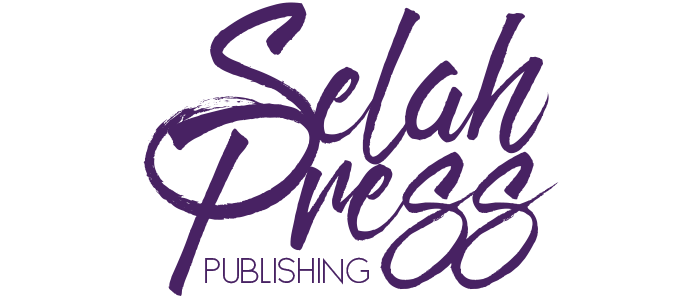
Leave a Reply